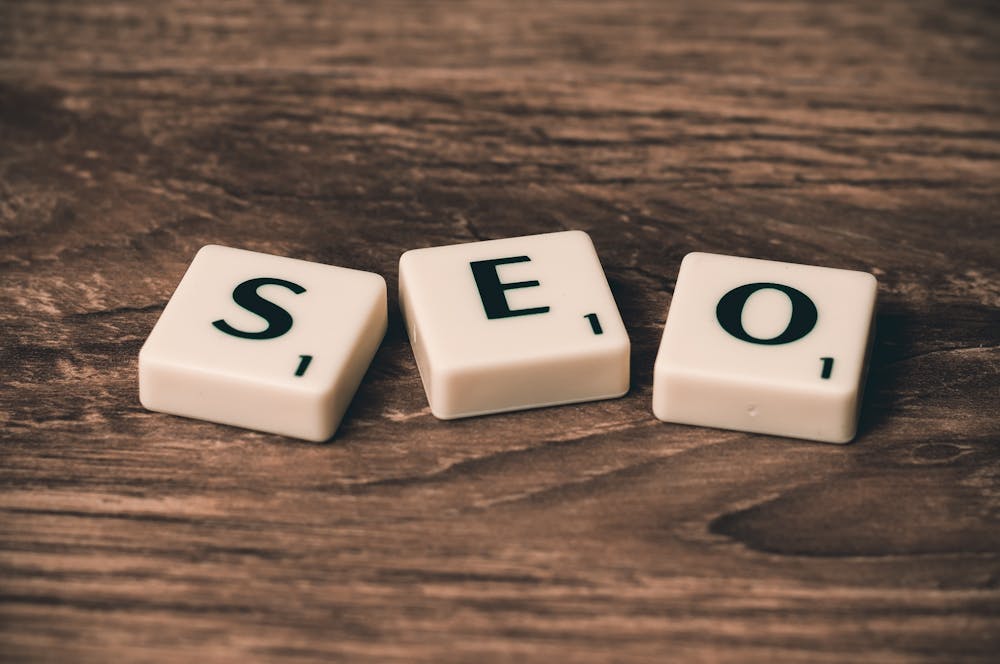Check Out 9 Tips to Optimize Your Google Searches
Check Out 9 Tips to Optimize Your Google Searches
“Search on Google”. The action has become practically a daily task in the lives of internet users, whether to learn a new recipe, to learn more about a certain news, to do academic work, or for any other purpose.
The fact is that the search engine does not always provide the expected results, even if the user performs numerous different searches. Of course, there is a possibility that the subject is very specific and that there is little material available online, but the truth is that the problem may be in the way Google searches are done. Or there is also an option that the SEO of the website is not done currently. In this case, website owners may need an SEO Expert or a London SEO agency.
This does not mean that there is a right or wrong way to do Google searches. However, there are some combinations (not so popular” to refine searches that can help in the process of finding more assertive results.
Below are some tips and tricks that can optimize searches in the most famous search engine in the world. You may know some of them, but it is very likely that you will come across a "trick" unheard of, until then.
How to refine your Google searches?
Use quotes in the sentence
When doing a search for a phrase on Google, the search engine may return with less assertive results. For example, when searching for “When to use JavaScript” (without the quotes), the site may display searches that contain all three words (or less), but in random order.
When using quotes in the search “When to use JavaScript”, Google will search for results that contain exactly the searched snippet, which can facilitate the search process.
Use "and"/"or"
When using “and” to connect two keywords in Google searches, it will be stipulated that the displayed results contain both search terms.
To limit the fact that the results contain only one of the searched words, the connective “or” can be used between the searched terms.
Limit certain terms
If you search for “zoom” on Google, you can find about the video conferencing app, the website that compares prices or even the optical zoom of devices. A big mess.
Google search for "Zoom"
But, well, by typing “-‘word to be ignored’” after the keyword, the search will refine the searches and exclude results that contain the term to be “ignored”. If the intention is to search for “Zoom”, but avoid results on the calling app, just search for “zoom -meetings” (without the quotes).
Use asterisks
If you're not sure what you're really looking for or want to exploit Google's algorithm to the fullest, it's worth using “*” in your search terms, as the character works like a wildcard.
When typing, for example, “how to create * in Python” (without the quotes), Google will display results for creating classes, screens, files, graphical interfaces and several other things in the programming language. Interesting, isn't it?
Search similar sites
Anyone who has never searched for sites similar to other pages, may cast the first stone. Yes, it is possible to type exactly “site similar to [page name]”, but the answers will depend on questions asked in forums and other webpages.
There is, however, a much simpler way to do this: just use the term “related:[website address]” (without the quotation marks).
Search for results from a particular site
It is also possible to refine Google searches so that the site presents results for the searched term only from a certain page.
When you type “site:[website address] ‘desired term“, only results for the desired page will be displayed.
Search for specific files
Google's own website has filters for web pages, images, videos and news, for example. But if the search aims to find a specific document (such as a PDF or PowerPoint file), it is possible to use a combination in the search field.
Just type “filetype:[file type]‘keyword’“. In the example below, the intention was to search only for PDF documents that addressed the Covid-19 theme. It worked out.
Searches by dates
Yes, Google offers the option to display searches at custom ranges. But, well, if the user wanted to refine the searches by the search field, just type “‘keyword’ before:[desired date]” or “‘keyword’ after:[desired date]“.